Redmenta’s new chatbot offers four learning modes and full teacher control, based on your own materials. It’s a smarter, standalone upgrade to the old AI Chat task.
Chatbots mark a new chapter in Redmenta’s development, offering powerful opportunities for integrating AI into education. They can make learning more engaging and personalised – all while keeping the teacher in full control. Until now, AI chat was only available within worksheets as a specific task type with limited functionality. We’ve now expanded this feature and introduced chatbots as a standalone activity. Let’s take a look at how they work!
Where to Find It
You can find the new chatbot editor from the Desktop page, right next to Assignments.

This will take you to the Edit page of the Chatbot worksheet, which is similar to the worksheet edit interface.
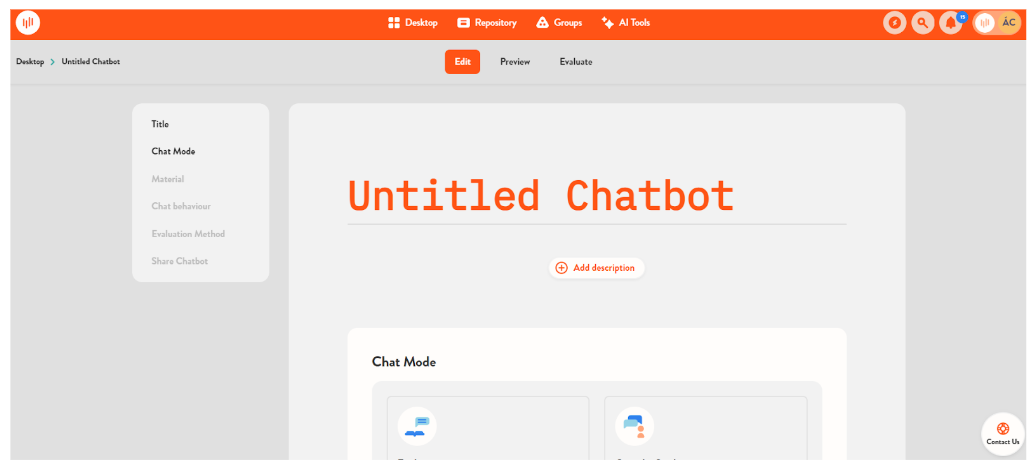
Here you can set up your Chatbot and fully customise it. First, you can give a Title to the chatbot that describes it well.
You can also add a description by clicking on “Add description” button, which provides students with essential instructions or background information before they start interacting with the chatbot. Use this space to give context: for example, explain what the task is, how the AI will behave, and what students are expected to do during the conversation.
Choose a Chatbot Mode
You can now select from four chatbot types, each tailored to a specific learning objective:
- Explainer: This chatbot supports students in understanding and exploring the learning material on their own. Once you upload the content, the AI provides detailed explanations in response to students' questions. It works much like a helpful and patient tutor, ready to clarify even the most difficult parts. Ideal for self-directed learning and for gaining a deep understanding of new topics.
- Quizzer: Use this chatbot when your goal is to assess students’ comprehension. The AI generates questions based on the uploaded material, which the student must answer. It gives immediate feedback and explains why the response is correct or not. Ideal for use at the end of lessons or before assessments, as a form of formative evaluation that helps guide further learning.
- Role-playing: In this mode, students can actively apply their knowledge by role-playing real-life situations with the AI. You can define the scenario, assign the AI a role (along with a role description), and specify the student's role. You can also upload your own learning material to keep the AI’s responses relevant to your topic. Recommended for developing practical skills in realistic settings (e.g., communication exercises or problem-solving tasks). The AI can take on any role you need.
- Custom: If none of the preset chatbot modes suits your needs, use this one. The chatbot will work entirely according to your custom instructions, with no limitations. We recommend this mode if you want to allow more open-ended conversations or if you are confident with prompt engineering.

Chatbot Settings
As mentioned earlier, you can customise nearly everything about how the chatbot works. Let’s go through the available options:
- One of the most important features is the ability to upload your own resources (e.g. images, Word documents, PDFs). The AI will use these as background knowledge or reference material during the conversation. This is crucial, as it ensures the chatbot is thinking based on a reliable foundation, making learning more relevant and trustworthy.

- You can set how many messages students are allowed to send during the conversation.
- You can also define the AI’s first message – this is what students will see immediately upon opening the chatbot. If you leave it blank, a default message will appear encouraging the student to send their first message.
- You can decide who should have the final word in the conversation – the AI or the student.
- Content filter settings can also be customised. The AI will flag any potentially inappropriate content if this feature is enabled. In some cases, it may be necessary to turn it off to avoid interrupting the conversation, but by default, it is switched on.

- You can personalise how the AI should respond if the student strays from the intended topic. Several options are available, each with a brief explanation and sample AI responses to help you choose the most suitable one for your learning objective.

You can also evaluate the conversation of AI and the student. You have the option to set up a rubric and assign percentage-based evaluations.

Sharing options
You can share the chatbot with your students by clicking the relevant section at the bottom of the editing interface. You can share it via direct link, QR code, or a short URL.

What does it look like for students?
When students receive the chatbot, they can begin the conversation by clicking the Start button. At the beginning of the chat, they’ll see the chatbot’s name, the description you provided, and the AI’s first message – to which they can immediately respond using the chat field.

Once the conversation is complete, they can click Finish and Submit Now to send the final version of the chat to you. If the student has used up all their available messages, this submission will happen automatically.

Assessment
Once submitted, you can evaluate the conversation using a rubric and/or written feedback (comments), just like you would with a worksheet. The AI can also provide an evaluation in the form of comments, focusing on the overall conversation and giving insight into the student’s thinking process. Please note that numerical scoring is not available for chatbot tasks.

How is Chatbot different from the AI Chat task type?
Now that we’ve reviewed the features of the chatbot, you’ll hopefully have a clearer understanding of what makes it more than just an “AI chat” task type. This summary might help clarify the differences:
- A chatbot on its own is a complete learning experience, whereas the AI chat is a task type that functions as part of a worksheet – possibly as one step in a more complex assignment.
- The chatbot can work with your own materials, while the AI chat cannot.
- Chatbots offer much greater customisation of AI behaviour (e.g. handling off-topic questions, content filtering), whereas the AI chat task type has limited options (you can only edit the first and last message).
- Chatbots support personalised, independent learning, while the AI chat task does not offer full flexibility in that regard.
When should you use each one?
- Chatbots are ideal for independent learning experiences or practice activities where it’s important that the AI works with your own materials and gives tailored responses. We recommend using them when interaction is central to the learning goal and process – in a reliable, controlled environment.
- The AI chat task type is best used as part of a more complex worksheet when your goal is to assess the student’s knowledge based on their responses (e.g. in a quick role-play scenario), or when you want to create space for brainstorming ideas (e.g. in project work).
By choosing the right tool for the right purpose, you can bring more engagement, personalisation and depth into your teaching with AI.

